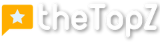So you want to create a captivating UI design for your website? Look no further! In this article, we will provide you with 7 valuable tips to help you craft an engaging and visually pleasing user interface. From understanding the user’s perspective to utilizing color psychology, these tips will help you create a UI design that not only looks great but also enhances the overall user experience. Whether you’re just starting out or looking to improve your existing design, these tips are sure to take your website to the next level. So let’s get started and make your UI design shine!
Colors and Typography
Choosing the right color palette
Choosing the right color palette is crucial when designing a user interface. Colors have the power to evoke various emotions and create different moods. It is important to consider the purpose and target audience of your website or application when selecting colors. For example, if you are designing a website for a children’s brand, using bright and playful colors might be more appropriate. On the other hand, if you are designing a professional website, you might want to opt for a more sophisticated and neutral color palette.
Using contrasting colors for emphasis
Contrasting colors can be incredibly effective in drawing attention and emphasizing important elements on a web page. By using colors that are opposite on the color wheel, you create a visual contrast that makes certain elements stand out. For example, if you have a call-to-action button on your website, using a contrasting color for that button will make it more noticeable and encourage users to take action. However, it is important to use contrasting colors sparingly and with intention, as too much contrast can become overwhelming and make the design appear chaotic.
Selecting fonts that are visually appealing
Typography plays a significant role in UI design, as it directly influences how users perceive and interact with a website or application. When selecting fonts, it is important to consider factors such as legibility, readability, and overall appearance. Choose fonts that are easy to read and align with the tone and purpose of your design. Experiment with different font pairings to create a visually appealing and harmonious composition. Additionally, consider the device and screen size on which your design will be viewed to ensure that the chosen fonts are responsive and maintain their visual appeal across different devices.
Consistency and Simplicity
Maintaining consistent design elements
Consistency is key when it comes to UI design. By maintaining consistent design elements throughout your website or application, you create a sense of unity and coherence. This helps users navigate and understand the interface more intuitively. Consistency can be achieved by using the same color palette, typography, and visual style across all pages and screens. It is also important to keep consistent spacing, button styles, and iconography. By establishing and adhering to a design system, you ensure that your interface feels cohesive and polished.
Using a simple and intuitive layout
A simple and intuitive layout is essential for an engaging user experience. When users visit a website or use an application, they expect to find information and navigate through it easily. By keeping your layout clean and uncluttered, you make it easier for users to find what they are looking for and accomplish their goals. Avoid overcrowding the interface with unnecessary elements or too much text. Use whitespace strategically to create visual separation and guide users’ attention to the most important information. A clear and intuitive layout enhances the usability of your design and improves user satisfaction.
Avoiding clutter and unnecessary elements
Cluttered interfaces can be overwhelming and confusing for users. It is important to eliminate unnecessary elements to create a clean and focused design. Consider each element carefully and evaluate its purpose. Does it contribute to the user experience or is it just adding visual noise? By removing any elements that do not serve a clear purpose, you can create a more streamlined and enjoyable interface. Remember, simplicity is key when it comes to UI design.
Visual Hierarchy
Designing with a clear hierarchy of information
A clear hierarchy of information helps users understand and navigate through your interface easily. By organizing information in a hierarchical manner, you guide users’ attention and convey the importance of different elements. Start by determining the primary and secondary information on your interface. The primary information should be displayed prominently and attract the most attention. Use visual cues such as size, color, and positioning to establish a hierarchy and communicate the relative importance of elements.
Using size and placement to prioritize content
Size and placement are powerful tools in UI design that can be used to prioritize content. Larger elements tend to attract more attention, so use size strategically to highlight important information or actions. Place crucial elements, such as navigation menus or call-to-action buttons, in prominent positions where users expect to find them. Consider the natural reading patterns of your target audience and ensure that important content is placed where it can be easily seen and accessed.
Creating focal points with color and imagery
Color and imagery can be used to create focal points and draw users’ attention to specific elements or areas on a web page. By using contrasting colors, you can make certain elements stand out and create a visual hierarchy. Similarly, using high-quality and impactful imagery can help direct users’ gaze towards specific sections or actions. However, it is important to use these techniques sparingly and with intention, as too many focal points can lead to a cluttered and confusing interface.
Whitespace and Balance
Using whitespace to give content room to breathe
Whitespace, also known as negative space, is the empty space between elements in a design. It plays a crucial role in creating balance, readability, and visual hierarchy. By using ample whitespace, you give your content room to breathe and allow users’ eyes to rest. Whitespace can also be used to separate different sections or elements, making the interface appear more organized. When designing with whitespace, aim for a balance between too little and too much. Too little whitespace can make the design feel cramped, while too much can make it feel empty or unfinished.
Maintaining a balanced composition
A balanced composition is visually pleasing and helps users navigate and understand an interface more easily. Balance can be achieved through the careful placement of elements and the distribution of visual weight. Consider the different elements on your interface and aim for a symmetrical or asymmetrical balance, depending on the desired aesthetic. Balance ensures that no single element dominates the design and that users can focus on the content without feeling overwhelmed.
Creating a sense of harmony and order
Harmony and order are key elements of a well-designed interface. By creating a cohesive and harmonious composition, you make it easier for users to process and understand your design. Strive for consistency in color, typography, and visual style throughout your interface. Ensure that different elements align and relate to each other in a logical and intuitive manner. By creating a sense of harmony and order, you enhance the overall user experience and make your interface more engaging.
Navigation and Accessibility
Designing intuitive navigation menus
Intuitive navigation menus are essential for a user-friendly interface. Users should be able to find and access information quickly and easily. Design your navigation menu to be clear, visually appealing, and prominently placed. Avoid overloading the menu with too many options, as this can overwhelm users. Instead, focus on organizing the menu in a logical and hierarchical manner. Consider using dropdown menus or mega menus for websites with a large amount of content. Test your navigation menu thoroughly to ensure that it is intuitive and user-friendly.
Using descriptive labels and clear buttons
Descriptive labels and clear buttons are crucial for guiding users through your interface. Labels should be concise, descriptive, and easy to understand. They should clearly communicate the purpose and function of different elements, such as buttons or form fields. Avoid using vague or generic labels that can confuse users. Clear and visually distinctive buttons help users identify interactive elements and encourage action. Use appropriate button styles, such as contrasting colors or visual cues, to make buttons stand out and be easily identifiable.
Ensuring accessibility for users with disabilities
Accessibility is an important consideration in UI design. Users with disabilities should be able to access and navigate your interface effectively. Ensure that your design is compatible with screen readers and keyboard navigation. Use alt text for images to provide alternative descriptions, and ensure that color is not the only means of conveying information. Consider text size and contrast to make your interface more readable for users with visual impairments. By designing with accessibility in mind, you create a more inclusive and engaging user experience.
Microinteractions and Feedback
Adding subtle animations and transitions
Subtle animations and transitions can enhance the user experience and provide visual feedback for interactions. When users interact with elements on a web page, providing them with visual cues and feedback can make the experience more engaging and intuitive. Use animations and transitions to highlight changes, transitions between screens, or indicate the progress of certain actions. However, it is important to use these effects sparingly and make sure they enhance the user experience rather than becoming distracting or excessive.
Providing feedback for user actions
Feedback is crucial for users to understand and confirm that their actions have been registered and processed. When users click a button or submit a form, provide them with immediate visual feedback to indicate that their action has been successful. This can be done through changes in color, shape, or text. Additionally, consider providing error messages or indications when users encounter an issue or make a mistake. Feedback reassures users and helps them navigate through your interface confidently.
Utilizing hover effects and visual cues
Hover effects and visual cues can add interactivity and engagement to your design. When users hover over an element, a subtle change in color, shape, or size can indicate that the element is interactive and responsive. Hover effects can also be used to reveal additional information or options, providing users with more context and control. Visual cues, such as arrows or icons, can guide users towards interactive elements or indicate the availability of certain actions. These effects and cues enhance the user experience and make your interface more interactive and enjoyable.
Responsive and Mobile-Friendly Design
Ensuring compatibility across different devices
In today’s digital landscape, it is essential to design interfaces that are compatible across different devices. Users access websites and applications through various devices, including desktop computers, laptops, tablets, and smartphones. Ensure that your design is responsive and adapts to different screen sizes and orientations. Test your interface on different devices and screen resolutions to ensure a consistent and visually appealing experience for all users. Responsive design ensures that your interface remains accessible and engaging, regardless of the device used.
Creating a seamless user experience on mobile
Mobile devices have become the primary means of accessing the internet for many users. It is crucial to design a seamless user experience specifically for mobile devices. Consider the constraints and limitations of mobile devices, such as smaller screens and touch interactions. Optimize your interface to be easily navigable with touch gestures, and ensure that important content is visible without excessive scrolling. Streamline your design by eliminating unnecessary elements and simplifying interactions. A seamless mobile experience enhances user satisfaction and encourages engagement.
Optimizing for touch interactions
Designing for touch interactions requires careful consideration of how users interact with the interface using their fingers. Ensure that interactive elements, such as buttons or links, are large enough and have enough spacing to be easily tapped with a finger. Avoid placing interactive elements too close to each other, as this can lead to accidental taps. Consider using gestures, such as swiping or pinching, to provide additional functionality or navigate through content. Optimizing for touch interactions improves the usability and overall user experience on touch-enabled devices.
Call to Action
Designing attention-grabbing buttons
Call-to-action (CTA) buttons are key elements in UI design, as they guide users towards taking specific actions. Design your CTAs to be attention-grabbing and visually distinctive. Use color contrast, size, or shape to make them stand out from other elements on the page. Consider the placement of CTAs strategically, such as above the fold or at the end of a page. Use concise and persuasive language on CTAs to encourage users to take action. Well-designed and attention-grabbing CTAs increase the chances of user engagement and conversion.
Using persuasive language and compelling visuals
Language and visuals play a significant role in persuading users to take action. Use persuasive language on your buttons and headlines to communicate the benefits and value of your offering. Avoid generic or vague language and be specific about what users can expect. Compelling visuals, such as high-quality images or videos, can also evoke emotions and capture users’ attention. Use visuals that resonate with your target audience and align with the overall tone and purpose of your design. By combining persuasive language with compelling visuals, you create a more engaging and persuasive user experience.
Placing CTAs strategically for maximum impact
Strategic placement of CTAs can have a significant impact on user engagement and conversion rates. Consider the flow of your design and place CTAs where users are most likely to notice and interact with them. Above the fold, at the end of a page, or alongside relevant content are common strategic placements for CTAs. Additionally, consider the context and timing of your CTAs. For example, offering a discount or limited-time offer alongside a CTA can create a sense of urgency and drive conversions. Experiment with different placements and monitor user interactions to optimize the impact of your CTAs.
Gestalt Principles
Leveraging the principles of proximity and similarity
The principles of proximity and similarity are fundamental to the Gestalt psychology of visual perception. Proximity refers to the tendency to perceive objects that are close to each other as belonging to the same group or category. Use proximity to visually group related elements and create a sense of organization. Similarity refers to the tendency to perceive objects that are similar in shape, size, color, or texture as belonging to the same group. Use similarity to create visual patterns and communicate relationships between different elements. Leveraging these principles helps users perceive and process your interface more effectively.
Using continuity and closure for seamless design
Continuity and closure are powerful principles that contribute to the overall coherence and aesthetics of a design. Continuity refers to the tendency to perceive smooth and continuous lines or patterns as a unified whole. Use continuity to create a sense of flow and guide users’ gaze through your interface. Closure refers to the tendency to perceive incomplete or partial shapes as complete when they are visually connected. Use closure to create visual interest and engage users’ imagination. By applying these principles, you can create a seamless and visually appealing design that captures users’ attention.
Applying the principle of figure-ground to create focus
The principle of figure-ground allows you to create visual focus and direct users’ attention within your interface. Figure refers to the main object or element that stands out from the background, while ground refers to the surrounding elements or negative space. Design your interface in a way that emphasizes the figure and makes it visually prominent. Use color contrast, size, or placement strategically to create a clear distinction between the figure and the ground. By applying the principle of figure-ground, you enhance the visual hierarchy and guide users’ attention to the most important elements on your interface.
Conclusion
Creating an engaging UI design for the web requires careful attention to detail and consideration of various factors. By choosing the right color palette and selecting visually appealing fonts, you can create a visually appealing design that resonates with your target audience. Consistency and simplicity are essential for a cohesive and user-friendly interface, while a clear visual hierarchy ensures that users can easily navigate and access information. Whitespace and balance contribute to a sense of harmony and order, while intuitive navigation and accessibility enhance the usability of your design. Microinteractions, responsive design, and persuasive CTAs add interactivity and engagement, and leveraging Gestalt principles creates a visually engaging and focused design. By implementing these tips, you can create an engaging UI design that captivates users and enhances their overall experience.