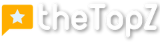In today’s digital age, having a strong online presence is crucial for the success of your business. One way to ensure that potential customers can easily find you is by creating and verifying your Google My Business account. This step-by-step guide will walk you through the process of setting up your account and verifying your business, enabling you to showcase your products or services, connect with customers, and enhance your online visibility. By following these simple steps, you can establish a strong online presence, increase your visibility to potential customers, and ultimately drive more traffic to your business.
Step 1: Sign Up for Google My Business
Creating a Google My Business account is the first step towards establishing an online presence for your business. To get started, you need to have a Google account. If you don’t already have one, you can easily create one by going to the Google account creation page and following the prompts. Once you have a Google account, you can proceed to access Google My Business.
To access Google My Business, go to the Google My Business website. You will be presented with a welcoming screen that provides an overview of the benefits of using Google My Business. To get started, click on the “Manage Now” button. This will take you to the sign-up page where you can enter your business name.
When entering your business name, it’s important to ensure that you provide the accurate and official name of your business. This will help customers easily locate your business online when they search for it on Google.
Step 2: Choose Your Business Type
Choosing the correct category and business type is crucial as it helps Google understand what your business offers and ensures that your listing appears in relevant search results. When selecting the category, think about the industry your business falls into and choose the most appropriate option from the available categories provided by Google.
After selecting the category, you will also need to specify the type of business you have. This allows Google to further refine the search results when users look for specific business types. Choose the option that best represents your business to ensure accurate classification and visibility.
Step 3: Provide Your Business Address
Providing your business address is an essential step in creating your Google My Business account. This will allow customers to find your physical location on Google Maps and also provides a valuable source of information for users searching for businesses in their local area.
To enter your business location, input your complete address, including the street, city, state, and postal/zip code. It’s vital to ensure the accuracy of your address information to avoid any confusion for potential customers and to enhance the credibility of your business online.
In cases where your business has multiple locations, you can add additional locations by selecting the “Add another location” option. This will enable you to manage and display information separately for each of your business locations, ensuring accurate and specific details are available for each branch or office.
Step 4: Specify Your Service Area (if applicable)
If your business provides services to customers within a specific area without having a physical store or office, you can define your service area on Google My Business. This is particularly useful for businesses such as home services or delivery companies.
To specify your service area, you have two options: you can either select a radius around your location or choose a specific list of areas you serve. By defining your service area, you ensure that your business shows up in relevant local searches and helps potential customers easily determine if you serve their area.
Additionally, if your business operates in multiple service areas, you can specify additional service areas by selecting the “Add another area” option. This allows you to expand your reach and target a wider customer base.
Step 5: Add Contact Details and Website
Adding your contact details and website information is crucial for potential customers to easily get in touch with your business and learn more about your offerings. Providing accurate and up-to-date contact information builds trust and convenience for your customers.
To add your business phone number, enter the contact number that customers can use to reach out to your business. It’s essential to use a phone number that is reliable and frequently monitored to ensure prompt customer service.
Additionally, provide your website URL to direct customers to your official website. This allows them to explore more details about your products, services, and overall brand image. Having a well-designed and informative website helps establish credibility and provides a platform for showcasing your business.
Lastly, you have the option to add a business email. While this step is optional, it can be beneficial to include an email if you prefer customer inquiries to be directed to a specific email address. This allows you to manage and prioritize customer communication effectively.
Step 6: Choose Business Attributes
Choosing the appropriate business attributes helps provide detailed information about your business and ensures that your listing appears in relevant searches. This includes specifying details such as your operating hours, payment methods accepted, and other key features of your business.
Start by selecting the applicable attributes that represent your business. For example, if you run a restaurant, you can choose attributes such as “outdoor seating,” “takeout available,” or “kid-friendly.” These attributes give potential customers a better understanding of what to expect from your business.
You also have the option to add additional details, such as your business hours and payment methods accepted. Providing accurate operating hours ensures that customers know when they can visit or contact your business. Listing accepted payment methods helps customers understand how they can transact with your business, whether it’s through cash, credit cards, or other forms of payment.
Step 7: Upload Photos and Videos
Adding visually appealing photos and videos to your Google My Business listing helps create a compelling first impression for potential customers. Visual content can showcase your products, services, and the overall atmosphere of your business.
Start by uploading high-quality business profile photos that accurately represent your business. These can include images of your storefront, interior, products, or any other elements that provide a glimpse into what your business offers.
In addition to the profile photos, consider including additional images and videos that give a more comprehensive view of your business. These can include photos of your team, past events, customer interactions, or any other visual content that conveys the unique aspects of your business.
By presenting high-quality visual content, you can captivate potential customers and give them a better understanding of your business before they even set foot in your establishment.
Step 8: Publish Your Google My Business Listing
Before publishing your Google My Business listing, it’s crucial to review and edit all the information you have provided to ensure accuracy and completeness. Reviewing the information will help you identify any errors or inconsistencies that may affect the effectiveness of your listing.
Once you are satisfied with the accuracy of your business information, submit your listing for verification. Verification is necessary to ensure that you are the rightful owner or representative of the business and to maintain the integrity of the Google My Business platform.
Step 9: Verify Your Business Account
To verify your Google My Business account, you can choose from several verification methods offered by Google. The most common method is by mail, where Google sends a postcard with a verification code to your business address. Once you receive the postcard, you can enter the verification code into your Google My Business account, confirming your ownership.
Other verification methods may be available depending on your location or business type. These methods can include phone verification, email verification, or instant verification for businesses that have already been verified through other Google services.
Follow the verification instructions provided by Google to complete the verification process. Verifying your business account is crucial as it not only ensures the accuracy and legitimacy of your listing but also unlocks additional features and benefits for your business.
Step
Optimize Your Google My Business Account
Once your Google My Business account is verified, it’s important to continually optimize and update your business information to maximize its effectiveness. Here are a few key steps for optimizing your listing:
- Encourage customer reviews: Positive reviews on your Google My Business listing can greatly enhance your reputation and attract more customers. Encourage satisfied customers to leave reviews on your listing and respond promptly and professionally to any feedback or concerns.
- Update your business information regularly: Keep your business information up to date, including any changes to your address, phone number, business hours, or website URL. This ensures that potential customers have accurate and reliable information about your business.
- Utilize additional features and insights: Explore and take advantage of the various features offered by Google My Business, such as posting updates, creating special offers, or accessing performance insights. These features allow you to engage with customers, promote your business, and gain valuable data on customer interactions and search trends.
By optimizing your Google My Business account, you can effectively connect with your target audience, strengthen your online presence, and ultimately drive more customers to your business.