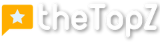If you’re looking for the best free alternatives to Camtasia, a popular screen recording and video editing tool, you’re in luck. There are several free options available that offer similar features, allowing you to edit videos and record your screen without breaking the bank. Here, we’ll explore some of the top free alternatives to Camtasia for video editing and screen recording.
Key Takeaways
- There are free alternatives to Camtasia that offer powerful video editing and screen recording capabilities.
- Clapboard is a great option for software companies, entrepreneurs, and educators who need a free screen recording and video editing tool without watermarks.
- Screencast-O-Matic is an affordable option with free features and inexpensive premium options, making it popular among educators and trainers.
- Loom is a popular choice for creating explainer videos, thanks to its easy-to-use screen recording and annotation tools.
- Snagit is a simple and user-friendly tool that offers basic video recording and editing features and is commonly used by writers, trainers, and social media managers.
Clapboard
Clapboard is a powerful screen recording and video editing tool that offers a range of features to enhance your video content. With its intuitive interface and user-friendly design, Clapboard is suitable for both beginners and experienced video creators.
One of the standout features of Clapboard is its generous free plan. With this plan, you can create videos up to 10 minutes long without any watermarks. This means you can confidently produce professional-looking videos without any distracting logos or text.
Clapboard allows you to record your screen with ease, making it perfect for creating tutorials, demos, and presentations. Whether you’re showcasing a new software feature or demonstrating a complex process, Clapboard provides the tools you need.
Key Features:
- Screen recording: Capture your screen effortlessly and record everything happening on your computer.
- Video editing: Trim, cut, and merge clips to create polished and cohesive videos.
- Audio editing: Adjust audio levels, remove background noise, and add voiceovers to your videos.
- Annotations and captions: Enhance your videos with text, arrows, shapes, and captions to highlight important information.
- Exporting options: Easily share your videos by hosting them on Clapboard’s servers or uploading them directly to platforms like YouTube.
Clapboard is particularly well-suited for software companies, entrepreneurs, and educators. Whether you’re creating video tutorials, product demos, or training materials, this free screen recording software and video editor is a reliable and efficient choice.

Unlock your creativity and produce watermark-free videos with Clapboard. Try it out today and elevate your video content to new heights.
Screencast-O-Matic
If you’re looking for an affordable video recorder, editor, and screenshot tool, Screencast-O-Matic is the perfect solution. With over 60 million users, this versatile screen recording software offers an array of features to enhance your video editing experience.
You can easily record your screen, edit videos, and capture screenshots with Screencast-O-Matic. Whether you’re creating tutorials, training materials, or presentations, this tool has got you covered. The best part is that it offers both free features and affordable premium options, making it accessible to users of all budgets.
The Benefits of Screencast-O-Matic
- Create high-quality recordings with ease
- Effortlessly edit videos to perfection
- Take precise screenshots for your projects
Screencast-O-Matic is widely recognized as a popular choice among educators and trainers due to its user-friendly interface and comprehensive set of features. Whether you’re a teacher delivering online classes or a professional trainer conducting virtual workshops, this tool will help you captivate your audience with compelling visual content.
“Screencast-O-Matic has revolutionized the way I create videos for my online courses. It’s incredibly easy to use, packed with features, and affordable. Highly recommended!” – Emily Johnson, Online Educator
With Screencast-O-Matic, you can record your screen, edit your videos, and capture screenshots all within one powerful tool. Its affordability, ease of use, and robust features make it an excellent choice for anyone looking to enhance their video creation process.
| Key Features | Free Version | Premium Options |
|---|---|---|
| Screen Recording | ✓ | ✓ |
| Video Editing | ✓ | ✓ |
| Screenshot Tool | ✓ | ✓ |
| Watermark-free Videos | ✓ | ✓ |
| Hosting and Sharing Options | ✓ | ✓ |
Loom
Loom is a popular screen recording tool used mainly for creating explainer videos. It’s a user-friendly and easy-to-use tool that allows you to record your screen and yourself simultaneously. With Loom, you can effortlessly capture your screen and add a personal touch by including your face in the video.
One of the standout features of Loom is its drawing tool, which enables you to annotate your recordings. This is particularly useful for adding emphasis or clarifying certain points in your explainer videos. Whether you’re an educator, content creator, or business professional, Loom provides a convenient solution for creating engaging and informative videos.
Here’s an example of how Loom can be used to create an explainer video:
“Loom has been a game-changer for me as an online instructor. It allows me to capture my screen and demonstrate complex concepts to my students in a clear and concise manner. The drawing tool is especially useful when I need to highlight specific areas or provide additional explanations. I highly recommend Loom for anyone looking to create professional explainer videos.”
– Sarah Thompson, Online Educator
With Loom, you can easily record your screen, add annotations, and create compelling explainer videos. It’s a popular choice among educators, marketers, and anyone in need of a versatile screen recording tool.

| Features | Description |
|---|---|
| User-friendly interface | Loom offers a simple and intuitive interface, making it easy for users of all levels of experience to navigate. |
| Screen recording | Record your screen and yourself simultaneously, allowing for more engaging and personalized videos. |
| Drawing tool | Annotate your recordings with Loom’s drawing tool, adding visual cues and explanations. |
| Customizable settings | Adjust settings such as video quality and resolution to suit your specific needs. |
| Easy sharing and collaboration | Share your videos with others or collaborate on projects by generating shareable links or embedding videos. |
Snagit
Snagit is a versatile tool that serves as both a screenshot tool and a basic video editor. While it may not offer the advanced features of Camtasia, Snagit provides a simple and user-friendly platform for creating quick and basic videos. This makes it an ideal choice for individuals who need to capture screenshots and create short videos without the complexity of professional editing software.
With Snagit, you can easily capture and annotate screenshots, allowing you to showcase specific details or highlight important information. The tool also offers basic video recording capabilities, enabling you to capture your screen or record yourself for instructional or demonstration purposes.
Once you have captured your screenshots or recorded your videos, Snagit provides a range of editing options to enhance your content. You can trim and cut clips, add text and captions, insert arrows and shapes, and apply various visual effects. These features enable you to create polished and visually engaging videos with ease.
Key Features of Snagit:
- Capture and annotate screenshots
- Record screen and webcam videos
- Edit videos with basic editing tools
- Add text, captions, arrows, and shapes
- Apply visual effects to enhance videos
Snagit is a popular choice among writers, trainers, social media managers, and entrepreneurs who require a reliable tool for creating basic videos and capturing screenshots. Its intuitive interface and comprehensive editing features make it a go-to option for those who need to quickly and professionally create visual content.
| Pros | Cons |
|---|---|
| Simple and user-friendly interface | Limited advanced editing features |
| Captures high-quality screenshots | Not suitable for complex video projects |
| Basic video editing capabilities | Lacks extensive customization options |
| Offers various annotation and effects tools | Not as powerful as professional video editing software |
Conclusion
In conclusion, if you’re looking for free alternatives to Camtasia for video editing and screen recording, there are several options available to meet your needs. Clapboard, Screencast-O-Matic, Loom, and Snagit are just a few examples of the many powerful tools that can help you create high-quality content without spending a dime.
Clapboard offers a generous free plan that allows you to create watermark-free videos up to 10 minutes long. With its intuitive interface and hosting capabilities, it’s an excellent choice for software companies, entrepreneurs, and educators.
Screencast-O-Matic, on the other hand, provides a combination of affordability and functionality. With over 60 million users, it offers features such as screen recording, video editing, and screenshot tools at a minimal cost. Its popularity among educators and trainers speaks for its effectiveness.
If you’re mainly focused on creating explainer videos, Loom is a widely used screen recording tool. Its simplicity and drawing tool make it an ideal choice for creating engaging and informative videos. Whether you’re a writer, trainer, or social media manager, Loom can help you bring your ideas to life.
Lastly, Snagit is a handy tool for creating quick and basic videos. While it may not have all the advanced features of Camtasia, it’s user-friendly and perfect for those who need to capture screenshots and create simple videos on the go. Writers, trainers, and entrepreneurs can benefit from its simplicity and ease of use.
So, don’t let budget constraints stop you from creating professional-looking videos. Explore these free alternatives to Camtasia and find the one that suits your needs. Whether you’re a software company, educator, or entrepreneur, there’s a free video editing app or program out there that can help you take your content creation to the next level.
FAQ
What is Clapboard?
Clapboard is a powerful screen recording and video editing tool that offers a generous free plan for creating videos up to 10 minutes long without watermarks. It’s great for software companies, entrepreneurs, and educators.
What is Screencast-O-Matic?
Screencast-O-Matic is an affordable screen recording and video editing tool with over 60 million users. It allows you to record your screen, edit videos, and take screenshots. It’s a popular choice for educators and trainers.
What is Loom?
Loom is a popular screen recording tool that is mainly used for creating explainer videos. It offers an easy-to-use screen recording feature and a drawing tool to annotate your recordings. It’s great for anyone looking to create explainer videos.
What is Snagit?
Snagit is a screenshot tool that also offers basic video recording and editing features. It’s a simple and user-friendly tool commonly used by writers, trainers, social media managers, and entrepreneurs to create quick and basic videos.
Are there any other free alternatives to Camtasia?
Yes, there are many other free alternatives to Camtasia that offer powerful video editing and screen recording capabilities. Clapboard, Screencast-O-Matic, Loom, Snagit, and other tools mentioned above provide a range of features and options for different needs.
Who are these free alternatives suitable for?
These free alternatives are suitable for a variety of users, including software companies, educators, trainers, entrepreneurs, writers, social media managers, and more. Each tool offers different features and options to meet specific needs.